Review: Ableton Note is a sketchbook for Live as an iOS App
Ableton Note is the first official mobile app from the Berlin-based DAW makers, and it is out today! You read that right: the popular DAW Ableton Live arrives on your Apple smartphone or tablet as a “sketchbook”. On top of that, Note brings the workflow and the feel from the desktop version to the mobile world. For just 6.99€ you get a mobile music production powerhouse. And Note syncs with Live with cloud-based synchronization. But keep in mind: this little app is for keeping musical notes in your smart device, when you are on the road, and not for producing finalised songs.
Originally published on Gearnews.de by Marcus Schmahl.
Ableton Note as a musical sketchpad
For years users, live performers, and fans of Ableton Live have been asking for an app version of the popular DAW. Today, Ableton officially releases Note, their take on mobile music production based on the workflow of their famed desktop DAW. From a user’s point of view, this workflow has to be as close to Live as possible. And that must have been one of the highest priorities during Note’s development. As a die-hard Ableton Live user who has been producing with the DAW for ages, that was my initial impression.
Initially, Note is meant to be a musical notepad. A mobile extension of Ableton Live, not so much a recreation of the desktop version. And – Spoiler alert – the iOS app is much more than that. Drafting musical ideas on the go (or wherever you use your iDevice) is incredibly easy and intuitive with it.
Let’s take a closer look at the app. Is the workflow as smooth as the one in Live? Can it replace the desktop version? I was able to receive a pre-release copy of the app for a review to answer these questions. Thank you, Ableton!
Ableton Live on iPhone = Ableton Note?
My production workflow is heavily focused on hardware and outboard gear, not so much in-the-box. In addition, I mainly use my iPhone for, you guessed it, calls and social media. Why would I care about a mobile music production app? A message from Ableton was to change my mind. I’ve been producing professionally with Ableton Live for many years, so when they reached out, my first thought was: Challenge accepted!
When you first open Note after installing it in the usual manner via the App Store, you’re greeted with a set of onboarding screens to show how the app works. After that, you get to the sets browser where all the projects and ideas are listed. A couple of preset projects to highlight Note’s abilities are included and you can pre-listen to each within the browser. Of course, you can also dive right into creating your own ideas from here as well.
- Browser · Source: Marcus Schmahl
- Session View · Source: Marcus Schmahl
- Settings (German) · Source: Marcus Schmahl
I tap on the preset track “Yeah” and the Session View opens. Finally: a mini-version of Ableton Live! YEAH! If you know your way around the desktop version, you’ll get into the app’s workflow right away. Of course, everything is smaller and more compact than on my studio display. Through a variety of gestures (standard swiping movements on iOS) you quickly scroll horizontally and vertically, and select, start or stop clips. Ready, set, music!
The App runs equally well on my iPad Pro and even features an adapted GUI for the bigger screen.
- Session View on the iPad · Source: Marcus Schmahl
- Drum Rack and Sample editing · Source: Marcus Schmahl
Features and Workflow
As of right now, you get five categories of sounds in Note:
- Bass (Synthesizer)
- Brass (Synthesizer)
- Drum Rack (sampler for your own sounds)
- Drums (Sample-Player/Drum Rack: Acoustic, Electronic, Hybrid)
- Evolving (Synthesizer)
Every preset can be extensively tweaked to fit your sound design desires, just like in Live. In addition, you get two effect slots per instrument where you can select from the included effects Channel EQ, Chorus-Ensemble, Delay, Phaser-Flanger, Redux, Reverb, or Saturator. Each effect also comes with various presets for mixing and sound design scenarios.
- Project Settings · Source: Marcus Schmahl
- Piano Roll · Source: Marcus Schmahl
- Synthesizer View · Source: Marcus Schmahl
The synths in Note can be played in two ways: a five-by-five grid that is either chromatic or locked in key (similar to the workflow on Ableton Push) or a set of piano keys. The Drum Rack comes with a similar layout, a four-by-four grid. Furthermore, you can switch to a one-pad-view where you can trigger the drum samples with varying velocity values. Every time you move a parameter, its movement is automatically recorded for automation. As for now, you, unfortunately, can’t edit that curve. If you make a mistake during parameter movement, you just have to re-record it, which isn’t that much of a hassle.
It’s important to remember that Note is always recording whatever you’re playing or whichever parameter you are moving – everything is stored in Note’s buffer and can be added to a clip retroactively. Amazing idea! Just tap the “Add..” button at the bottom. As you can see, there are many parallels to the desktop version, at least when it comes to the Session View workflow. If you want to arrange your track further, you’ll have to load your project in Live, not within the app.
Included sounds and recording your own
Bear in mind that the iPhone’s speaker will never be able to replace a dedicated pair of studio monitors. But there are now a variety of mobile audio interfaces that can directly be connected to smartphones and tablets. And those will output a much higher-quality signal. But recording audio is equally interesting. Note has a sampler included that records whatever you point your iDevices at with the tap of a (virtual) button. That makes Note an even more interesting tool for field recording and sound design.
Just like the output signal, the input signal can be greatly improved if you make use of a mobile audio interface or a Bluetooth microphone instead of the device’s internal microphone. But that one works well enough for capturing quick ideas. You can do simple audio editing tasks within the app. In comparison to the endless possibilities and the microscopic detail that be desktop version offers in terms of audio editing, the included features in Note don’t offer that much, but it’s enough to create new virtual instruments on the go. The workflow here is incredibly well-done and one of the highlights for me. Sure, other apps offer this kind of sampling workflow as well, but usually, they don’t include a sequencer, a variety of synthesizers, effects, and a direct import to your DAW.
- Editing a sample in Drum Rack · Source: Marcus Schmahl
- Parameters and effects in Drum Rack · Source: Marcus Schmahl
- Browser settings · Source: Marcus Schmahl
Every recording can be re-pitched, cut and edited, tamed with the included Filter or processed with one of the effects. By the way, you can also import sounds into Note from your computer via AirDrop. That way you can quickly extend and build your personal sound library in Note.
Sync-Workflow and Comparison with Live
Up to five projects from Note can be stored in the Ableton Cloud free of charge. In order to load any of them on your computer in Ableton Live, you need the latest update of the DAW. You can also seamlessly sync, edit, and record Note projects between all your iDevices. As of right now, there is no possibility to extend cloud storage to increase the number of projects you can sync. Ableton has not stated if there might be a paid subscription down the road to increase that number. If you find yourself wanting to work on more than five projects from Note, you can easily transfer each one via AirDrop, Messenger, Email, or via saving it on the iDevices file storage.
The synchronization within Ableton Note only goes one way – Note to Live. Which makes sense if you think about it. Many of the devices in the DAW are much more demanding and complex than what’s included in Note, same goes for third-party plugins (VSTs). But that was never the intention behind Note. It’s a one-way street and it should be – a tool for musical sketches, not finalizing tracks.
Besides exporting Note projects to further work on them, you can bounce audio from each project. Ableton Link, the in-house protocol to sync tempo and playback with every other Link device over a shared WiFi or LAN network, is also included. That way you can even integrate Note into your live set. There are many more features in Note that you can either discover in the accompanying videos from Ableton or the included manual.
Conclusion
Ableton Note is a great extension to Live and not “just” a musical sketchpad to me. Beginners and musicians who don’t work with Ableton Live will have just as much fun with the “Mini”-DAW as die-hard Ableton Live users. The app is much more than a toy at a price that makes it hard to say no. The included iPad version is a nice surprise, because this is hardly the case in the world of mobile music apps. If you’re an Ableton Live user, Note’s workflow is basically self-explanatory through its user interface. Touch input does take a bit of getting used to if you have never worked with mobile music apps before, however.
My one feature request for a future update would be for Ableton to allow Note to remote control Live. I would think that should be possible. But that would just be the icing on the cake for a very creatively stimulating music production app. Well done, Ableton.
Price and Specifications
Ableton Note is available now in the Apple App Store for 6.99 EUR / 5.99 USD/ 4.99 GBP. The app requires an iPhone or iPad with iOS/iPadOS. 56 Drumkits, 261 synth sounds and 36 melodic instruments are included as well as 3 preset song sketches.
More on Ableton and the app
Videos on the new app from Ableton
You are currently viewing a placeholder content from YouTube. To access the actual content, click the button below. Please note that doing so will share data with third-party providers.
3 responses to “Review: Ableton Note is a sketchbook for Live as an iOS App”
 4,9 / 5,0 |
4,9 / 5,0 | 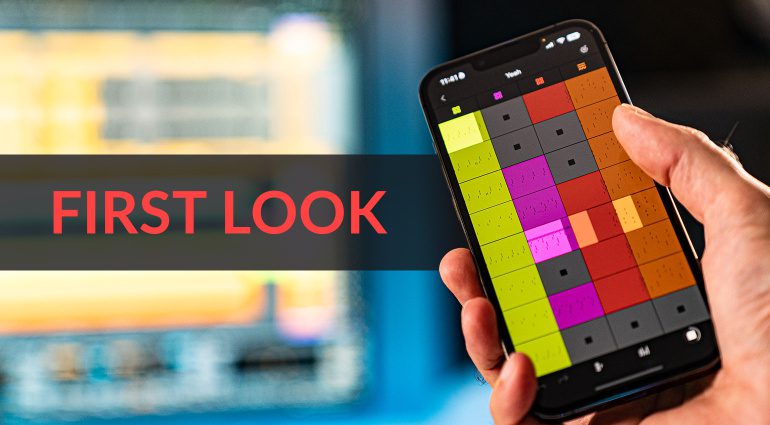



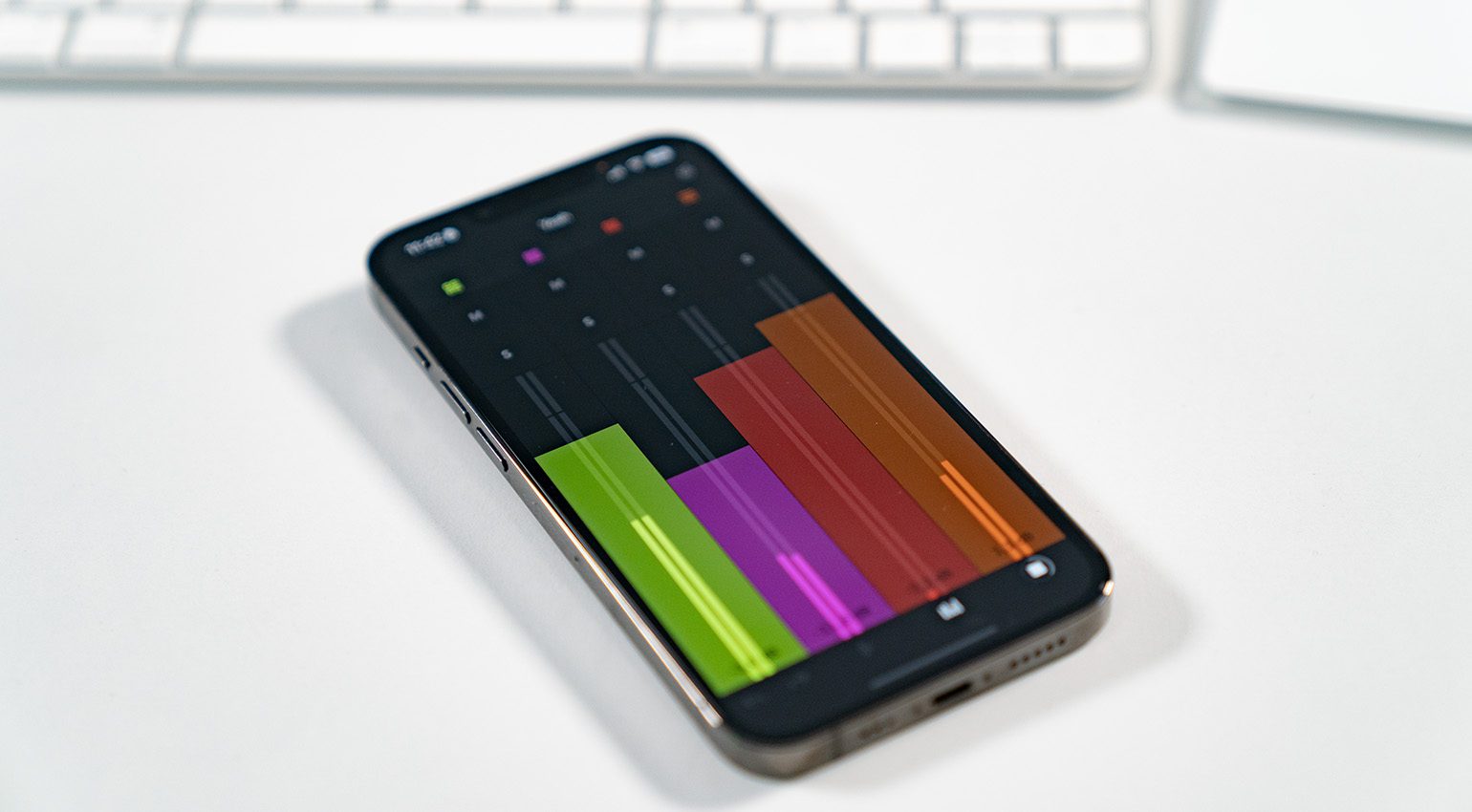
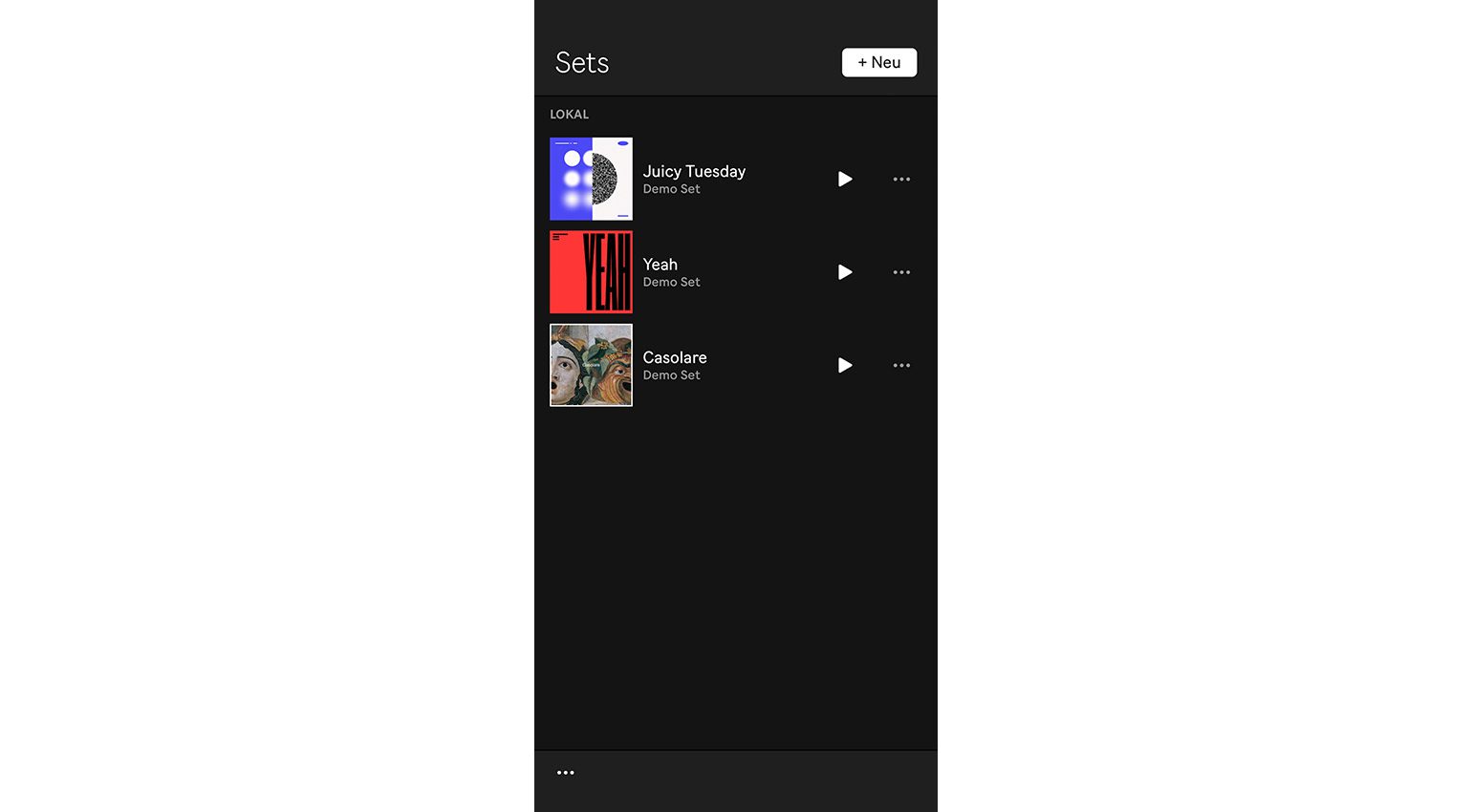
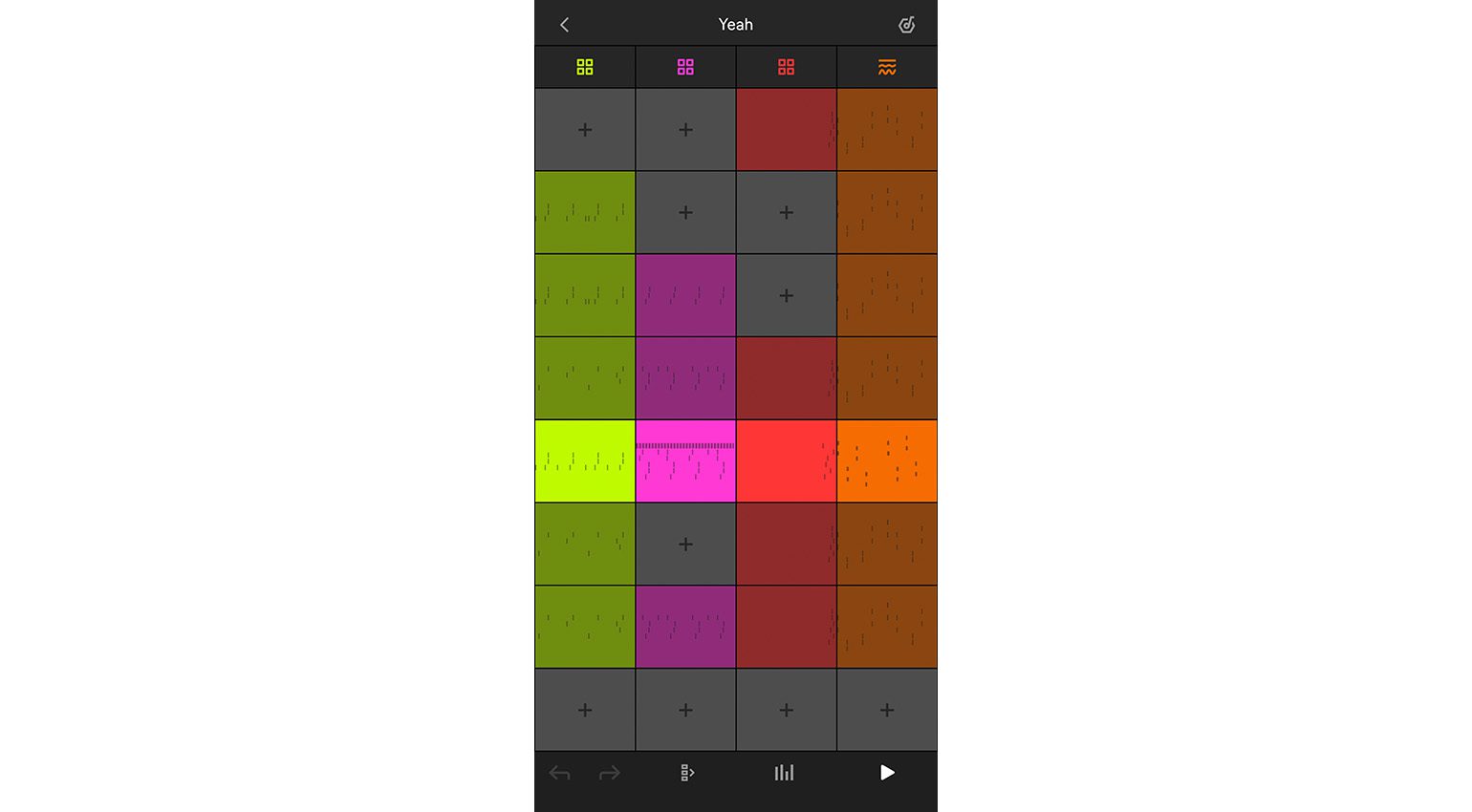
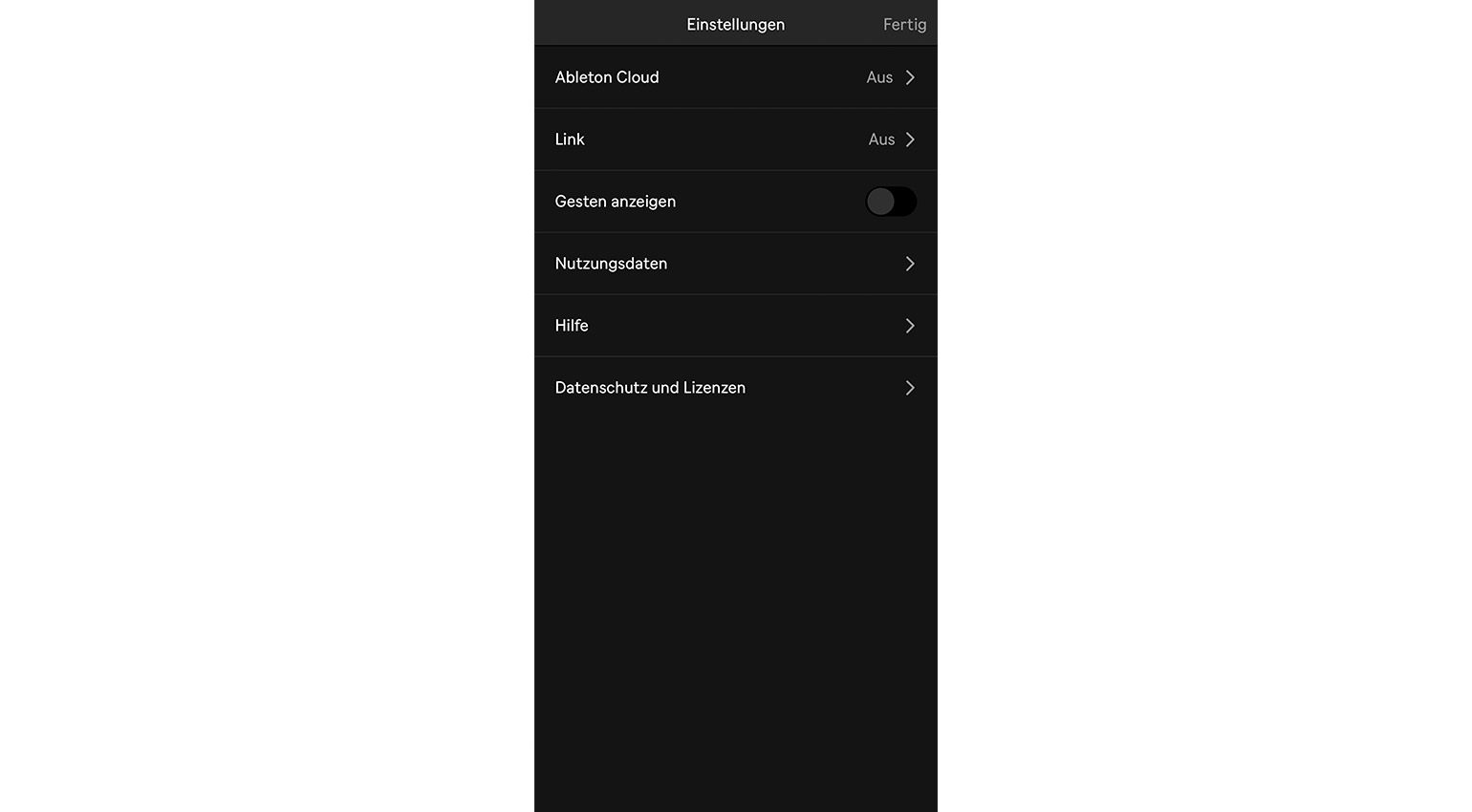
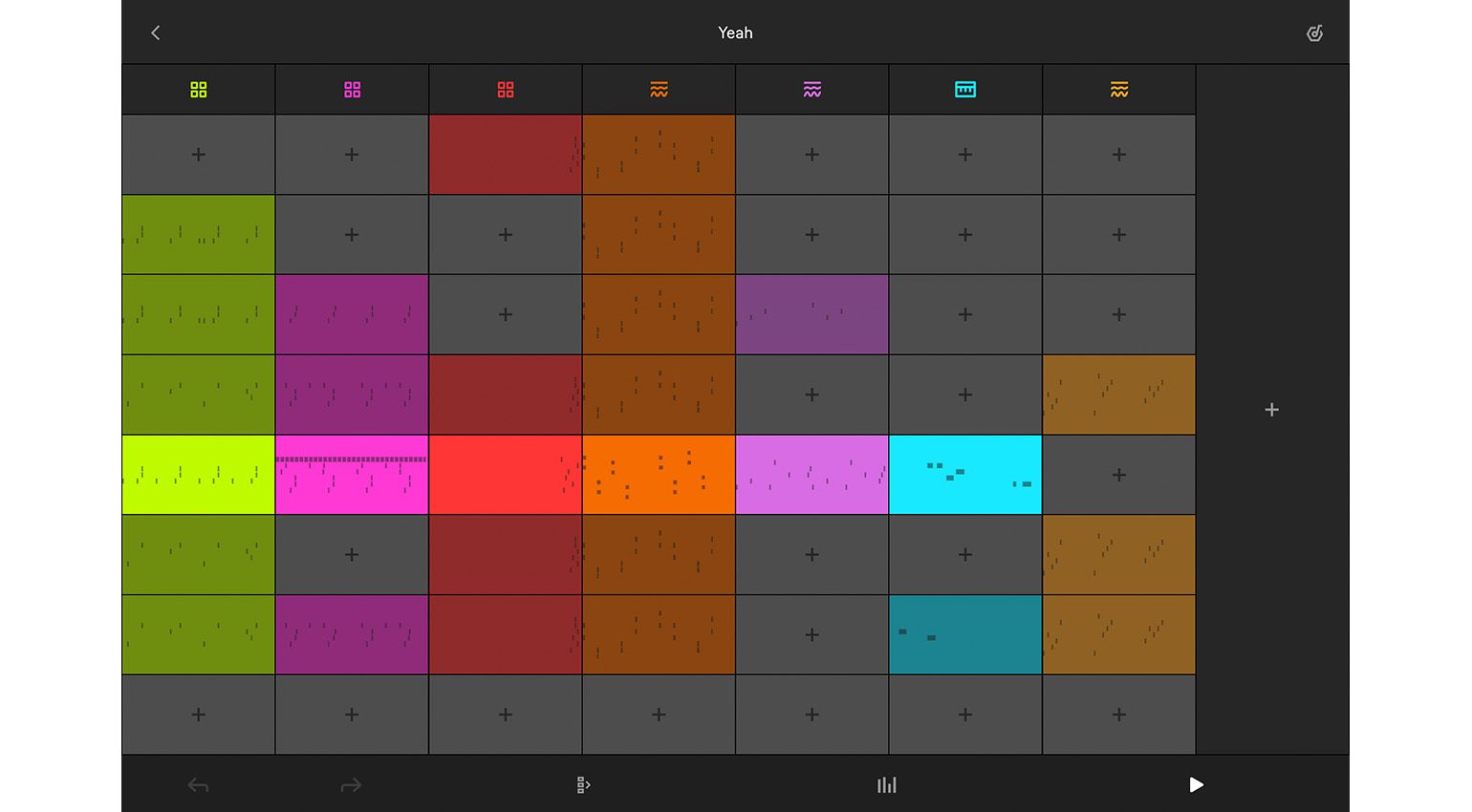
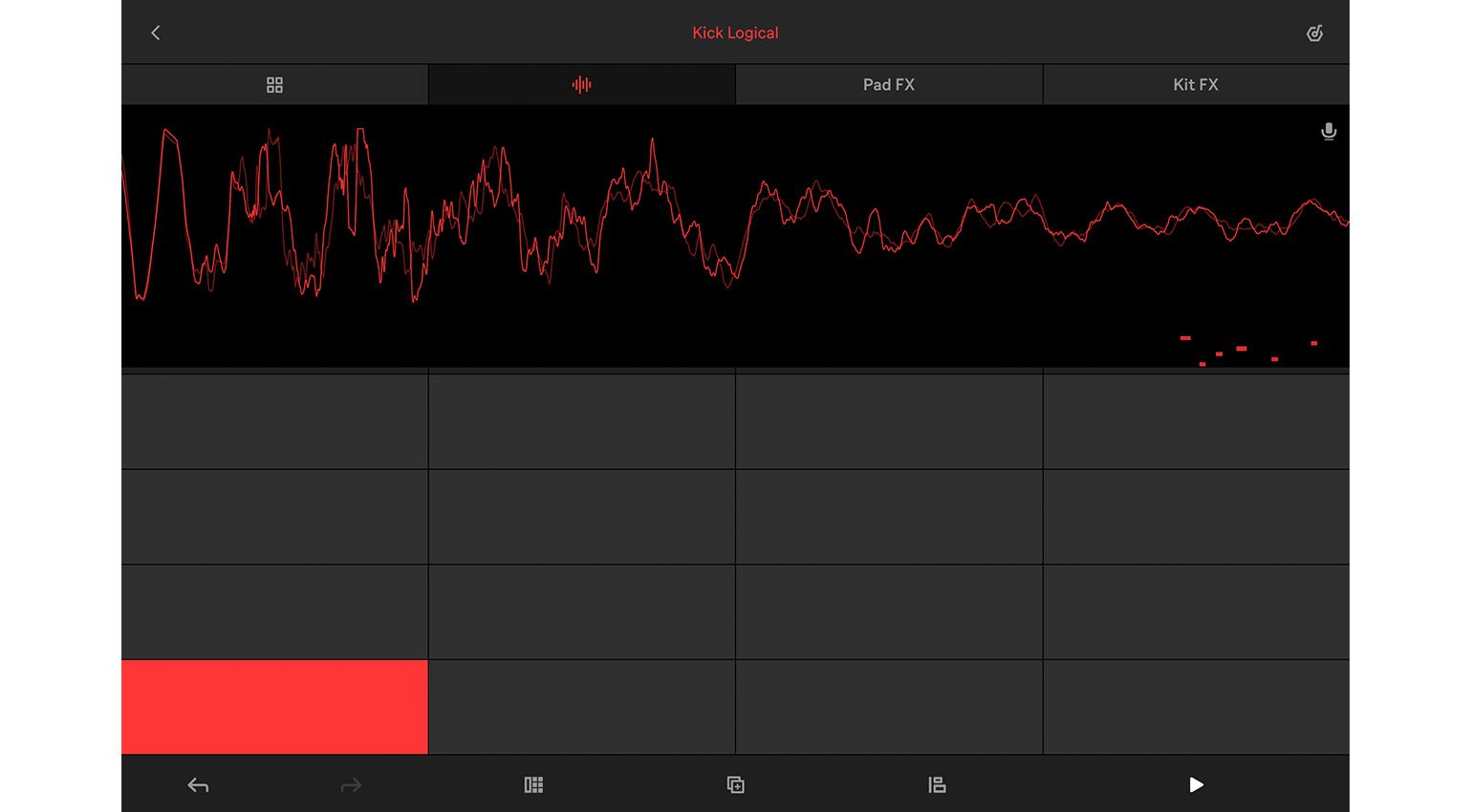
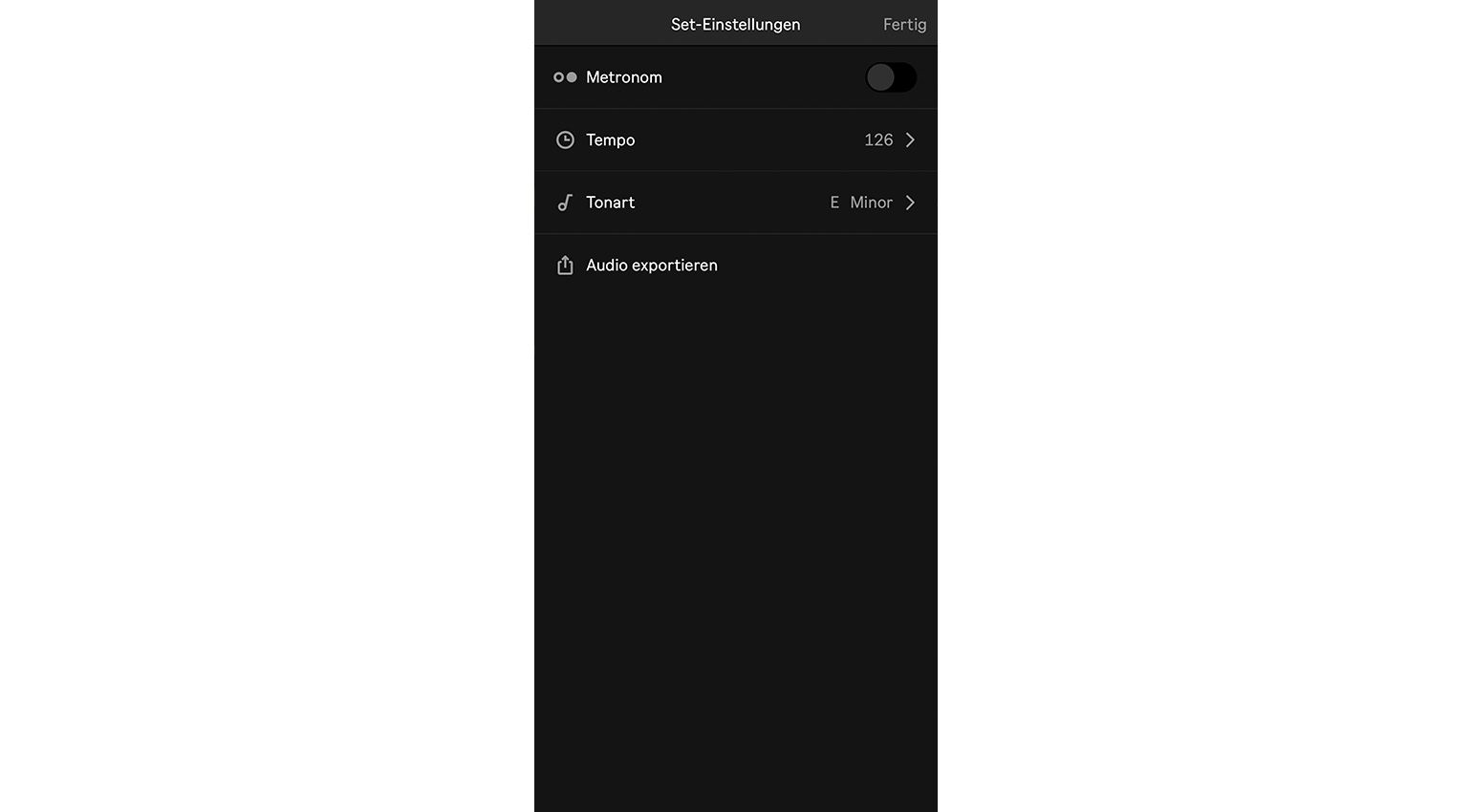
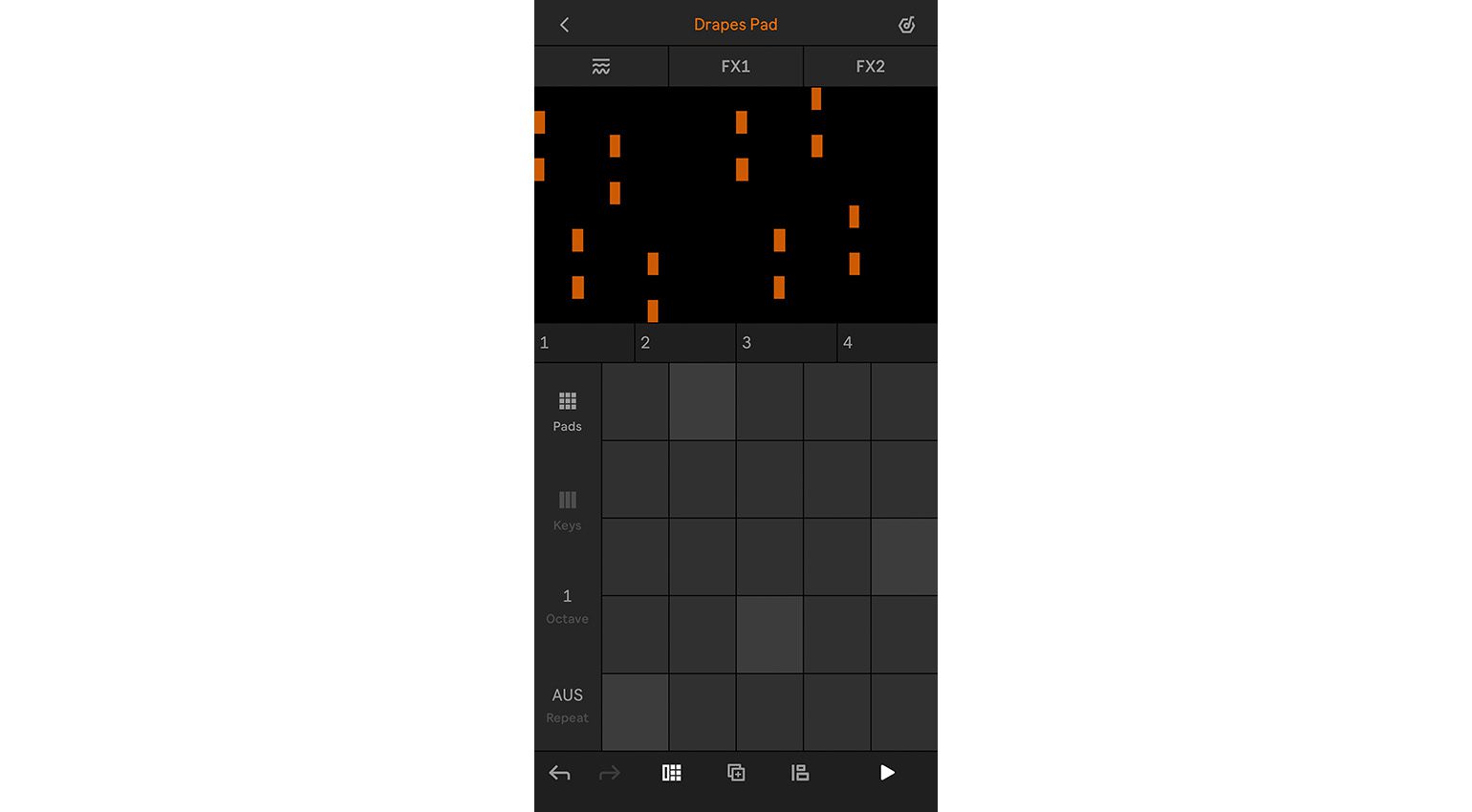
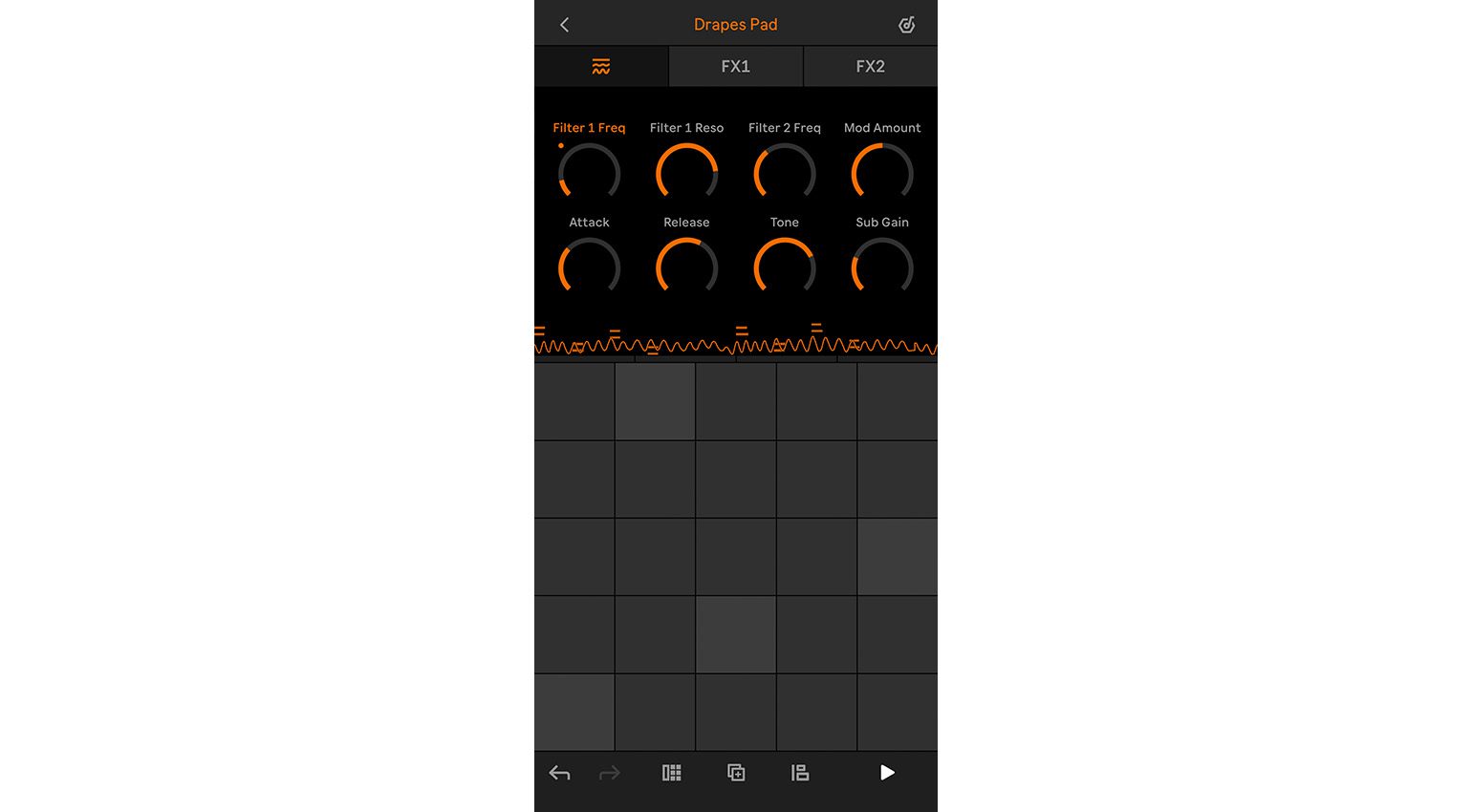
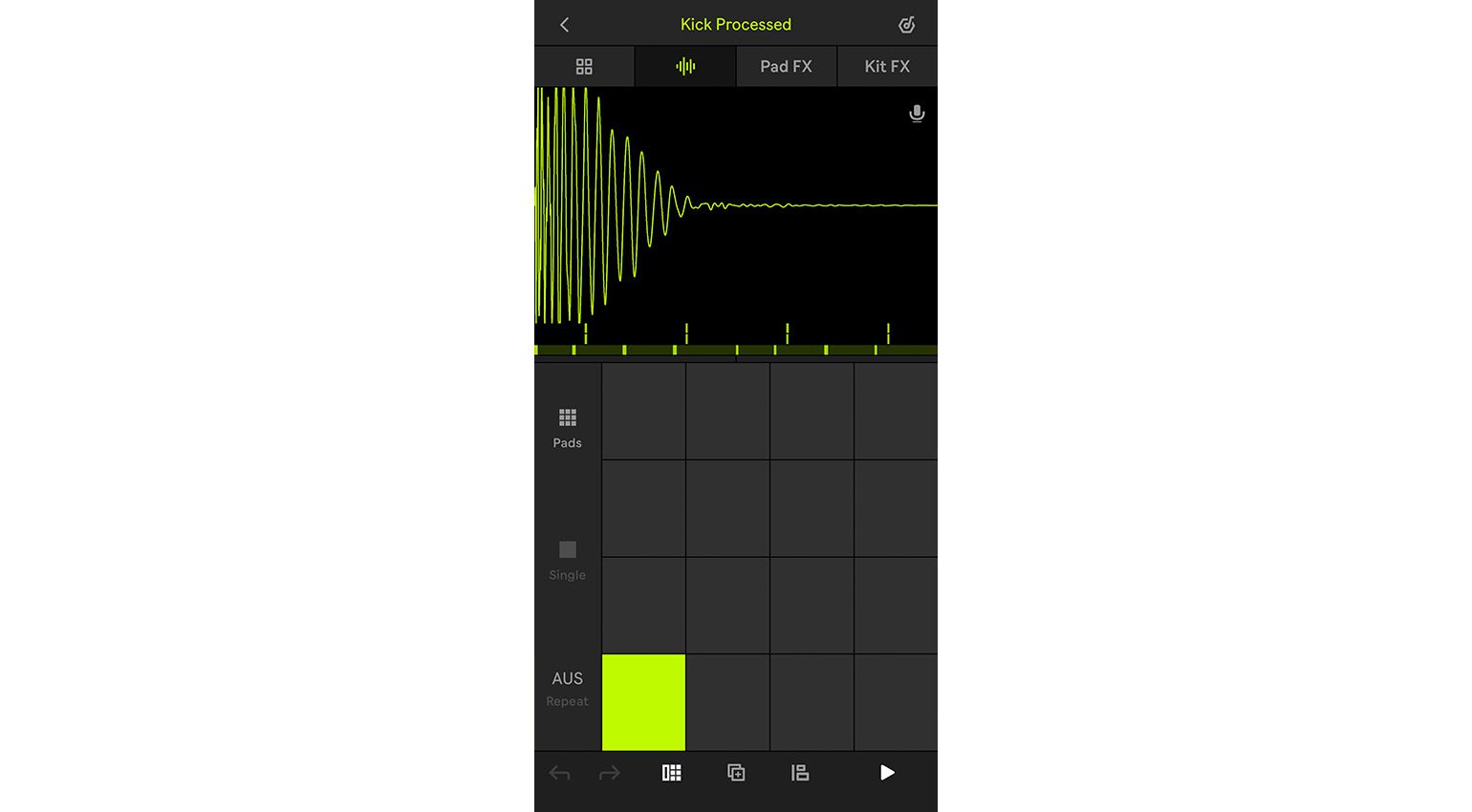
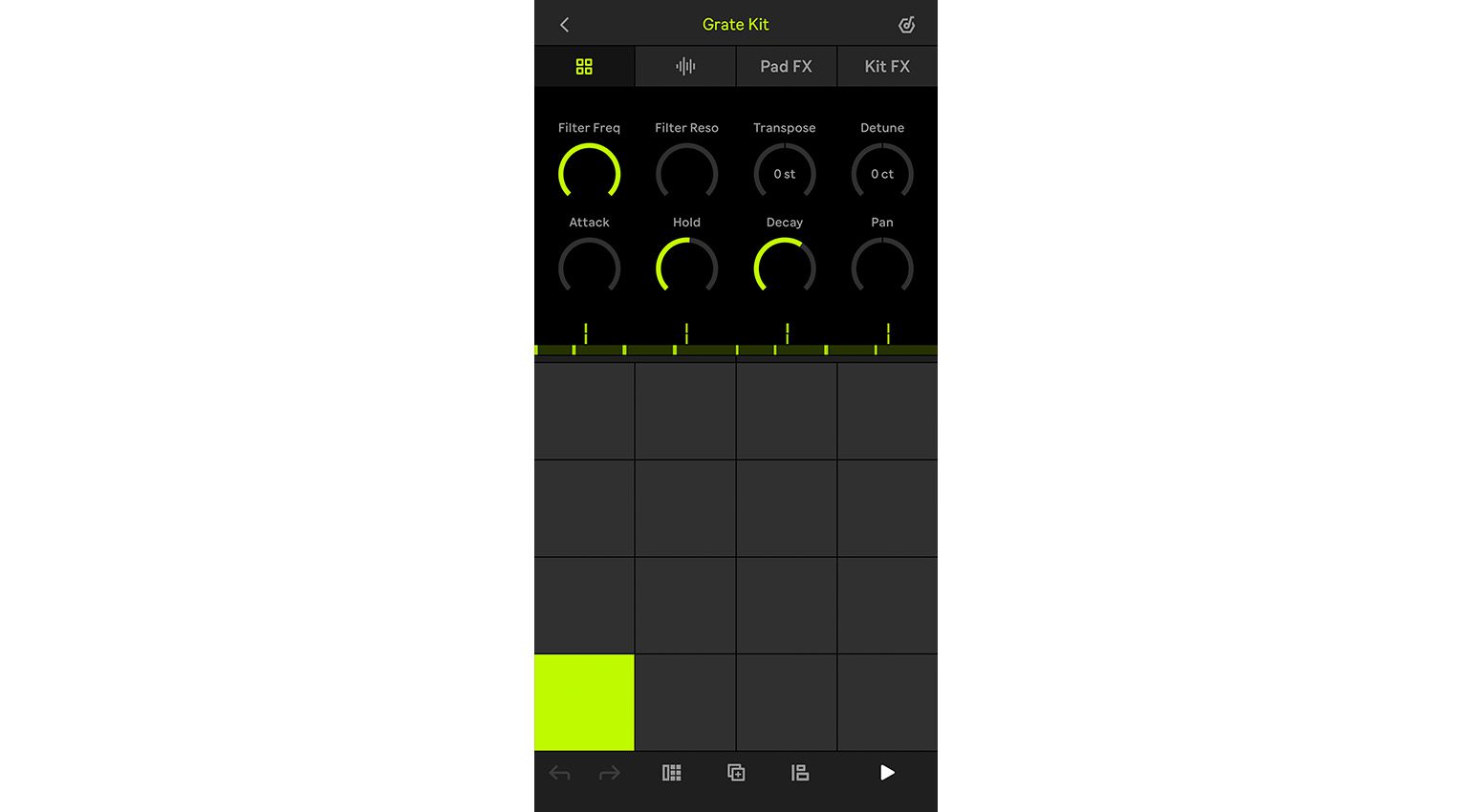
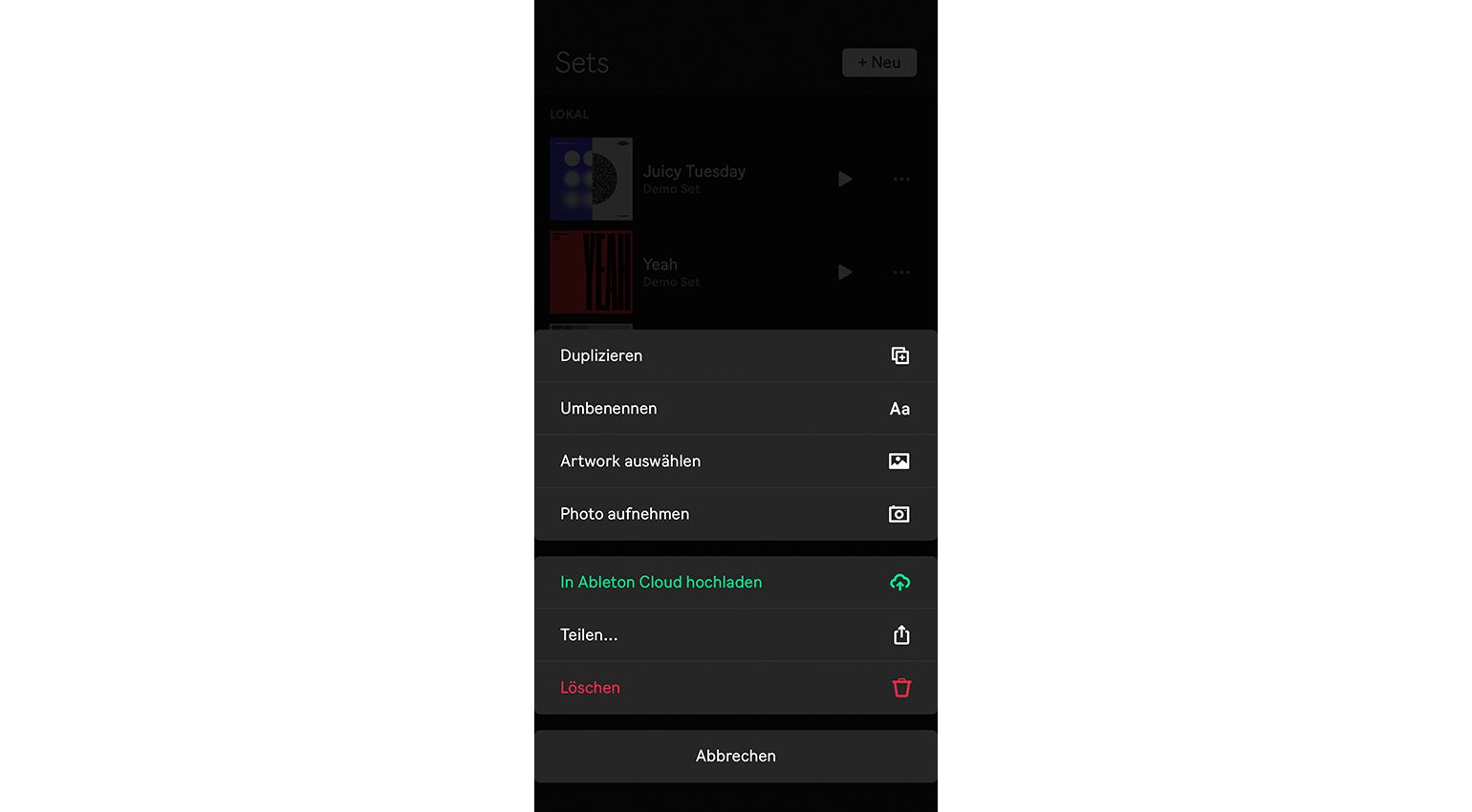
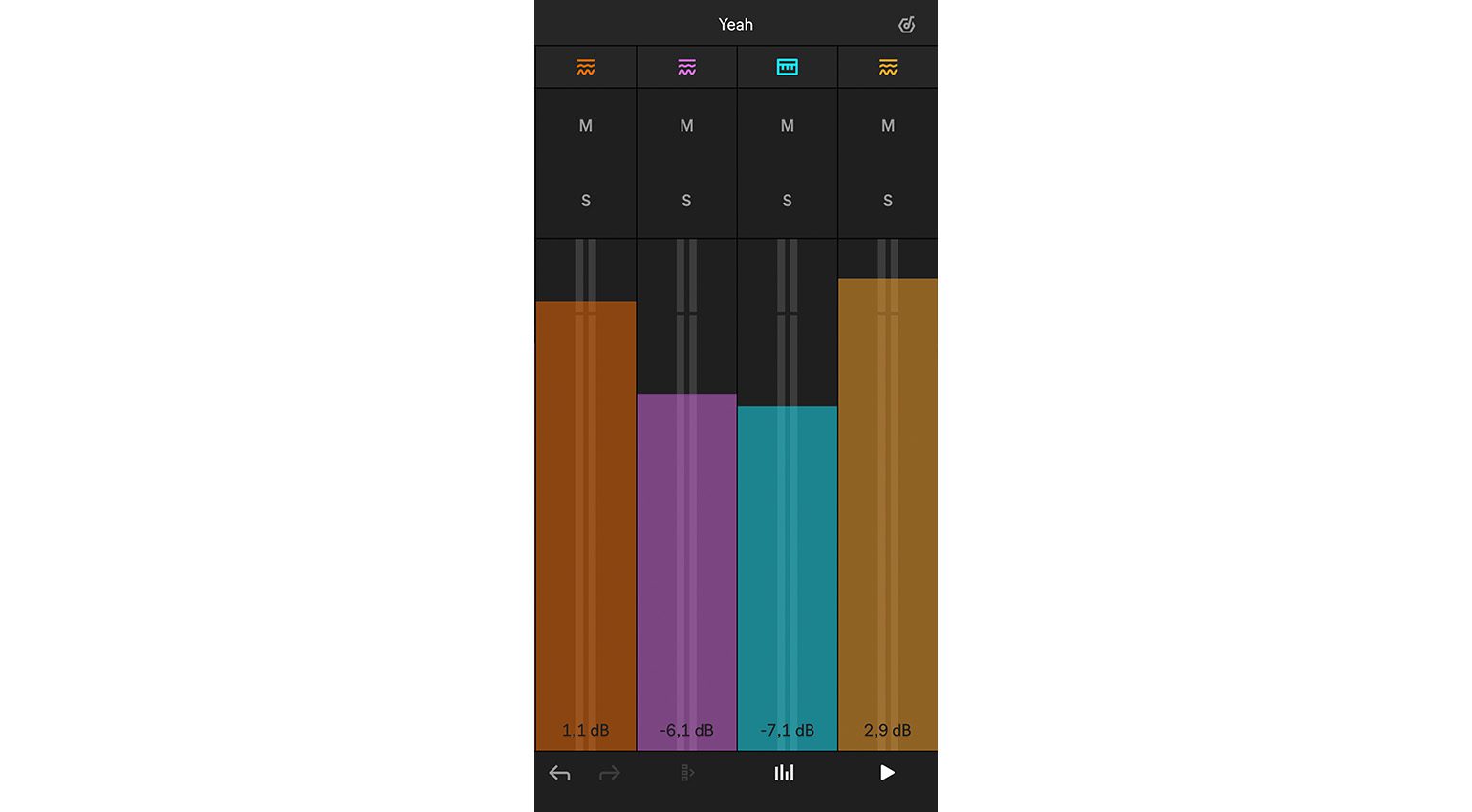







This is the 1st that I’m glad I have an iPhone 😅
android version?
I like Ableton